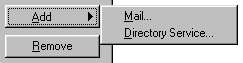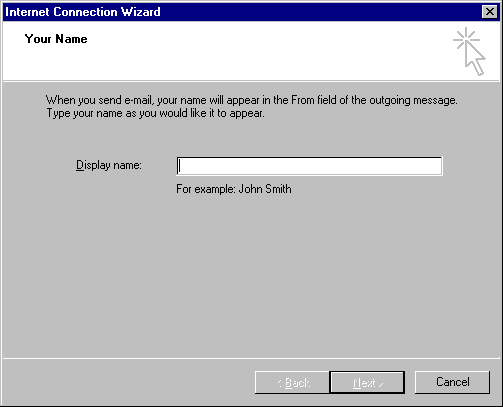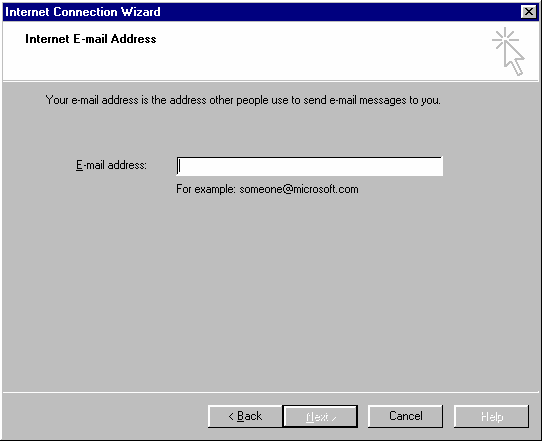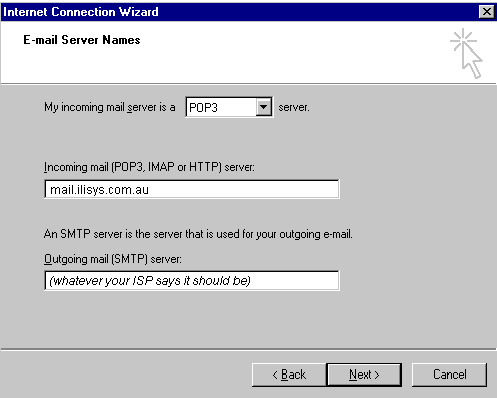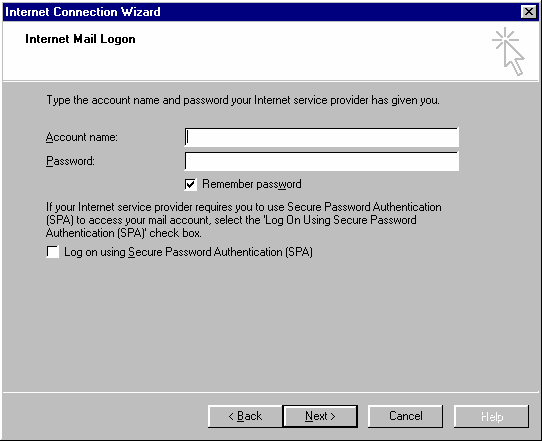Setting up Microsoft Outlook 2000
1. Start Outlook, and on the Tools menu, click Accounts.
2. In the Internet Accounts dialog box, click Add, and then click Mail. The Internet Connection Wizard will guide you through the account setup process.
3. In the Your Name box type your Display Name, the name you would like to have appear on all mail messages you send, and then click Next.
4. In the Email Address box, type the address that you setup in your Control Panel. Click Next.
5. Select POP3 in the “My incoming mail server is a ______ server” list.
Type your incoming mail server in the “Incoming Mail (POP3 or IMAP) server” box. This server name is mail.webgenius.com.au.
Type the outgoing mail server in the “Outgoing mail (SMTP) server” box. This server name is usually provided by your ISP (the company your internet connection is through) Click Next.
6. Type your Account Name and Password. This information was sent when to you when we setup this email account.
7. Click Next until you get to the final window. Click Finish
Your done.